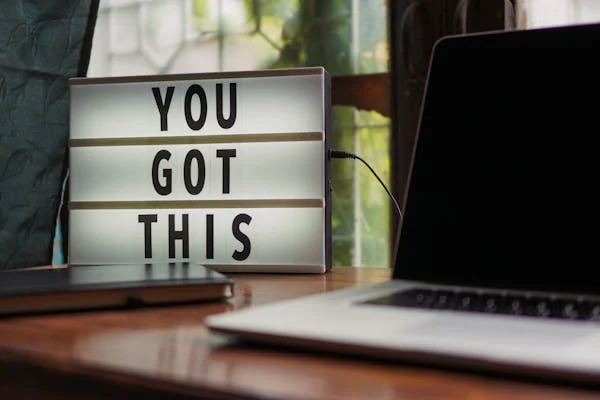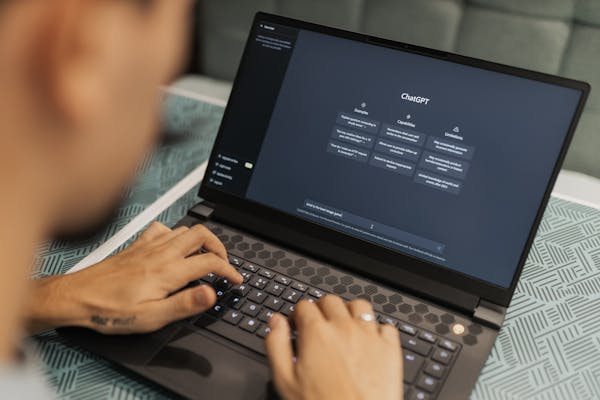Typo3 is a powerful, enterprise-level Content Management System (CMS) that excels in flexibility, scalability, and security. It’s a great choice for large websites or organizations that need robust features and strong security. In this guide, we’ll cover the key steps and best practices to design a secure and efficient website using Typo3.
1. Understanding Typo3’s Core Features
Before diving into the details, it’s essential to understand what makes Typo3 stand out:
- Flexibility and Customization: Typo3 supports complex websites with multiple user roles, permissions, and workflows. It can handle everything from small corporate sites to large enterprise portals.
- Scalability: Typo3 is designed for websites that need to grow over time. It can manage thousands of pages without sacrificing performance.
- Security: With a focus on security, Typo3 provides built-in protection features, but it’s important to configure and maintain them properly.
2. Planning Your Typo3 Website
Define Your Website’s Structure
A well-planned site structure is essential for both usability and security. Start by defining the main sections, pages, and subpages of your site. Typo3’s Page Tree feature allows you to visualize and organize your content hierarchically, making it easy to plan large, complex websites.
Identify User Roles and Permissions
Typo3 offers advanced user permission settings, which help manage access to different parts of the website. Create specific roles for:
- Admins: Full access to all backend settings.
- Editors: Ability to create, edit, and publish content.
- Contributors: Limited permissions for content creation.
By defining clear roles, you ensure that sensitive settings are only accessible to authorized users, improving the security of your website.
3. Secure Configuration Settings
Keep Typo3 Updated
One of the most crucial steps to secure your Typo3 site is keeping the CMS core, extensions, and plugins updated. Typo3 frequently releases security patches and updates to address vulnerabilities.
- Core Updates: Regularly update the Typo3 core to the latest version.
- Extension Updates: Make sure all third-party extensions are updated to avoid any security loopholes.
Use HTTPS and SSL Encryption
Make sure your website is served over HTTPS using an SSL certificate. This encrypts data transferred between the user’s browser and your server, protecting sensitive information like login credentials or form submissions.
Configure User Authentication
Strengthen security with these user authentication practices:
- Enforce Strong Passwords: Typo3 allows you to set password complexity requirements, ensuring that users create strong, secure passwords.
- Limit Login Attempts: Set limits on failed login attempts to prevent brute-force attacks.
- Two-Factor Authentication (2FA): Consider enabling two-factor authentication for admin and user accounts to add an extra layer of security.
Harden Typo3’s Backend
Typo3’s backend can be an entry point for hackers if not secured properly:
- Change the Backend URL: You can change the default backend login URL to make it less predictable for attackers.
- Limit Backend Access by IP Address: Restrict backend access to specific IP addresses (such as your office network) to reduce the risk of unauthorized logins.
4. Optimizing Typo3 for Performance
Choose the Right Hosting
Typo3 websites can be resource-intensive, especially for large or complex sites. Choose a hosting provider that offers:
- High-performance servers optimized for Typo3.
- Scalability to handle increasing traffic as your website grows.
- Solid-state drives (SSD) for faster read/write operations.
Enable Caching
Typo3 has built-in caching mechanisms that can significantly improve your site’s performance by reducing the number of database queries and speeding up page load times.
- Page Cache: Stores fully rendered pages to serve users more quickly.
- Content Cache: Caches individual content elements, reducing server load during content-heavy operations.
You can configure caching settings in the TypoScript Setup section.
Optimize Images and Media
Large images and media files can slow down your site. Optimize these elements by:
- Compressing images to reduce file size without compromising quality.
- Using a content delivery network (CDN) to serve media files faster from servers closer to your visitors.
Minify CSS and JavaScript
Minifying CSS and JavaScript files removes unnecessary characters like whitespace and comments, reducing file size and improving load times. Typo3 allows you to automate this process with extensions or by configuring TypoScript.
5. Design and Usability Best Practices
Choose a Responsive Design
Typo3 supports fully responsive design templates, ensuring that your website looks and functions well on all devices, including desktops, tablets, and smartphones.
- Fluid Grids: Ensure that your layout scales smoothly on different screen sizes.
- Touch-Friendly Elements: Make sure navigation and buttons are easily clickable on mobile devices.
Install SEO and Usability Extensions
Typo3 has several extensions that can help improve your website’s search engine optimization (SEO) and usability:
- Yoast SEO for Typo3: Helps optimize content for search engines.
- RealURL: Creates user-friendly and SEO-friendly URLs.
- Google Analytics Extension: Integrates Google Analytics for tracking and improving user engagement.
Focus on Accessibility
Design your site with accessibility in mind to ensure it’s usable for people with disabilities. Typo3 allows you to implement web accessibility standards by:
- Using semantic HTML tags for better screen reader compatibility.
- Adding alt text to images for visually impaired users.
- Ensuring high contrast between text and background for readability.
6. Secure Content Management Practices
Limit File Upload Types
Restrict the types of files that can be uploaded by users to avoid security risks. For example, you can allow only safe formats like JPG, PNG, and PDF, and block executable files (e.g., .exe or .php).
Review and Moderate Content
For larger websites with multiple contributors, it’s essential to review content before publishing to ensure it meets quality and security standards. Typo3’s Workspace feature allows editors to work on content drafts and send them for review before going live.
Backup Your Website Regularly
Regular backups are crucial to protect your website from data loss in case of a security breach, hardware failure, or human error.
- Automated Backups: Set up automated daily or weekly backups, including your database and website files.
- Offsite Storage: Store backups in a remote location to protect against local hardware issues.
7. Monitor and Maintain Your Website
Security Audits
Regularly perform security audits to identify potential vulnerabilities. You can use Typo3 extensions like TYPO3 Security Check to scan your site for known security risks.
Monitor Website Performance
Use tools like Google PageSpeed Insights and GTmetrix to monitor your website’s performance. Identify and fix any performance bottlenecks that may be slowing down your site.
Regularly Review User Permissions
Periodically review user accounts and permissions to ensure that only authorized personnel have access to sensitive parts of your website. Disable or remove inactive accounts.
Conclusion
Designing a secure and efficient website with Typo3 CMS requires careful planning, configuration, and ongoing maintenance. By following the best practices outlined in this guide, you can create a website that is both scalable and secure, capable of handling large amounts of content and traffic without compromising performance. Whether you’re building a corporate site, an e-commerce platform, or a community portal, Typo3 offers the flexibility and security to meet your needs.