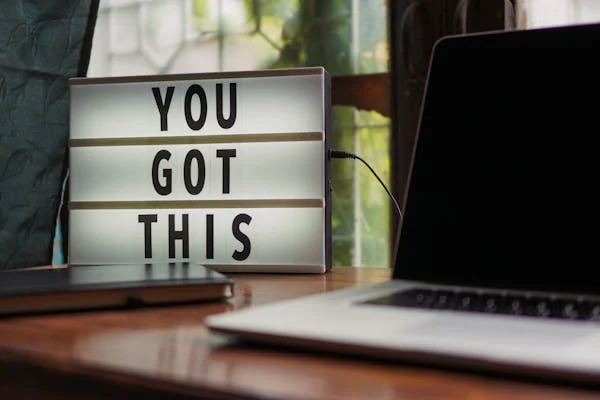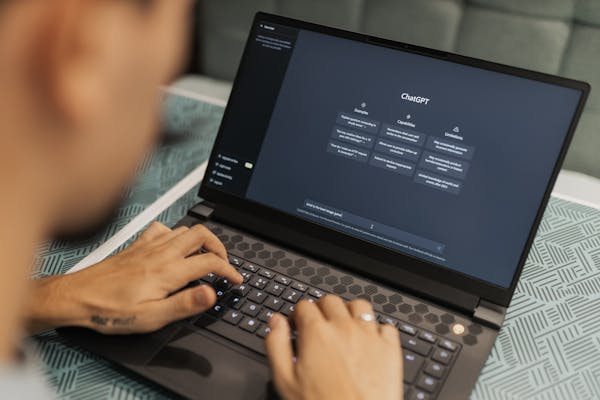WordPress is one of the most popular platforms for building websites, thanks to its flexibility, ease of use, and a vast selection of themes and plugins. Whether you’re a small business owner, a freelancer, or just looking to establish an online presence, WordPress can help you create a professional-looking website without needing extensive coding skills. In this guide, we’ll walk you through the process of building a professional website step-by-step.
Step 1: Choose a Domain Name and Hosting Provider
Before you can start building your WordPress website, you’ll need a domain name (your website’s address) and a hosting provider (where your website will be stored). Here’s how to get started:
- Domain Name: Pick a domain name that reflects your brand and is easy to remember. You can register a domain through services like GoDaddy or Namecheap.
- Hosting Provider: A reliable hosting provider is crucial for your website’s performance. Popular WordPress hosting services include Bluehost, SiteGround, and WP Engine. Many hosts offer one-click WordPress installations.
Step 2: Install WordPress
Once you’ve secured your hosting and domain, it’s time to install WordPress. Most hosting providers offer a simple, one-click WordPress installation:
- Log in to your hosting account.
- Look for the WordPress installer in your hosting control panel.
- Follow the prompts to install WordPress on your domain.
After installation, you’ll be able to access your WordPress dashboard by visiting www.yourdomain.com/wp-admin.
Step 3: Choose a Theme
WordPress themes determine the look and layout of your website. There are thousands of free and premium themes available. Here’s how to choose and install one:
- From your WordPress dashboard, go to Appearance > Themes.
- Click Add New and browse the themes available in the WordPress theme repository.
- Preview themes to see how they’ll look on your site.
- Once you find a theme you like, click Install, and then Activate.
Premium themes, available on sites like ThemeForest, usually offer more customization options and better design features, which can help your website stand out.
Step 4: Install Essential Plugins
Plugins add functionality to your WordPress site, from contact forms to SEO optimization. Some essential plugins for a professional website include:
- Yoast SEO: Optimizes your website for search engines.
- WPForms: Allows you to easily create contact forms.
- Elementor or WPBakery: Drag-and-drop page builders that make designing your site easier.
- WooCommerce: If you plan to sell products or services online, this plugin will transform your site into an eCommerce store.
To install a plugin:
- Go to Plugins > Add New from your dashboard.
- Search for the plugin you want.
- Click Install Now, then Activate.
Step 5: Customize Your Website
Once your theme and essential plugins are installed, it’s time to customize your site. Start by tweaking the basic settings:
- Site Title and Tagline: Go to Settings > General to set your site title and tagline.
- Menu Structure: Under Appearance > Menus, create and organize your site’s navigation.
- Widgets: Use widgets to add content to your site’s sidebar or footer (found under Appearance > Widgets).
If you’re using a drag-and-drop page builder like Elementor, you can fully customize the design of your pages by simply dragging and dropping elements such as images, text, and buttons into place.
Step 6: Create Important Pages
A professional website typically includes a few core pages. Here are some essential pages to include:
- Homepage: Your landing page, where visitors will first learn about your business.
- About Page: A place to share your story, values, and mission.
- Contact Page: Provide visitors with a way to get in touch, including forms, email addresses, and maps.
- Services/Products Page: If you offer services or products, create a dedicated page to showcase them.
To create a page in WordPress:
- Go to Pages > Add New.
- Add your title and content.
- Customize the layout using your theme or page builder.
- Click Publish when the page is ready to go live.
Step 7: Optimize for SEO
Search Engine Optimization (SEO) is crucial to ensure your site ranks well on Google and other search engines. Here are some steps to optimize your website:
- Set Permalinks: Go to Settings > Permalinks and choose the “Post name” option for clean, SEO-friendly URLs.
- Use SEO Plugins: Plugins like Yoast SEO guide you through optimizing each page with keywords, meta descriptions, and other on-page SEO best practices.
- Optimize Images: Use compressed image formats to improve your site’s speed and performance.
Step 8: Make Your Website Mobile-Friendly
With more people browsing on mobile devices, your site must look great on smartphones and tablets. Most modern WordPress themes are responsive (mobile-friendly) out of the box, but you should still check:
- Use Google’s Mobile-Friendly Test tool to check how your site appears on mobile.
- Adjust the design using your theme settings or page builder to ensure it looks good on all devices.
Step 9: Set Up Security and Backups
Website security is critical. Here are some essential security measures:
- Install a Security Plugin: Plugins like Wordfence or Sucuri can help protect your website from hackers.
- Enable SSL: SSL certificates encrypt data between your site and visitors, ensuring security. Most hosting providers offer free SSL certificates.
- Set Up Automatic Backups: Use plugins like UpdraftPlus to back up your site regularly.
Step 10: Launch Your Website!
Once you’ve customized your site, optimized for SEO, and ensured it’s secure, you’re ready to launch. Before going live:
- Test all forms and functionalities.
- Check for any broken links.
- Proofread your content to ensure everything is accurate and professional.
When you’re ready, promote your website on social media, via email, and other marketing channels.
Final Thoughts
Building a professional website with WordPress doesn’t have to be difficult. With the right theme, plugins, and a little customization, you can create a site that reflects your brand and engages your audience. Follow this step-by-step guide to get started and make your website live in no time!